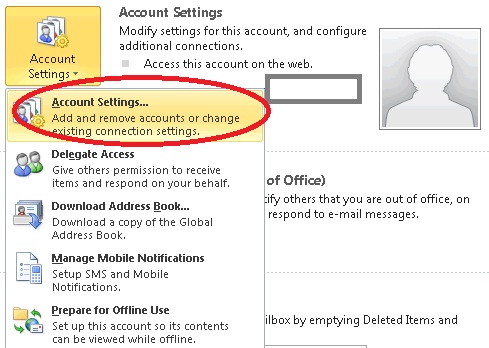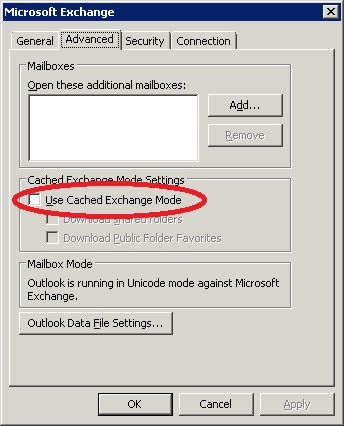Why are my sent items not appearing in Outlook 2010?
Posted on 27 September 2012 by Beaming SupportWhen using a Microsoft Exchange account in Outlook 2010 you may find that when you click sent items nothing appears.
If you have a problem with sent items not appearing in Outlook 2010, sometimes it can be the view settings; in this case you can try and reset the view by clicking the “View” tab on the Ribbon interface and then choosing “Reset View”.
If this does not solve your problem then you may need to turn Exchange cached mode off and back on. To do this click “File” then “Account Settings” and “Account Settings” again.
This will bring up the accounts box, Select the Exchange account and click “Change”. In the next window click “More Settings” in the bottom right hand corner. In the following window select the “Advanced” Tab and un-tick the “Use Cached Exchange Mode” box.
Once this is done click “OK” then “Next” and “Finish”. You will now need to close Outlook for the changes to take effect. Once Outlook has re-opened you should find that your sent items are displaying correctly again. To enable Cached mode again perform the same process as above but tick the “Use Cached Exchange Mode” box instead.
Get the best from Beaming straight to your inbox
Clients we’ve supported
Our happy customers share the results they’ve achieved with the help of Beaming’s connectivity and related services.

- Telephony
- Not For Profit
- BeamRing
- Remote Working
Let's Do Business Group
When the quality of customer service is central to a business’s success, phone and internet are invaluable tools. The Let’s Do Business Group couldn’t live without either.

- Leased Lines
- WiFi
- Digital Transformation
- Tricky Location
- Hospitality/Leisure
De La Warr Pavilion
‘Est. 1935. Modern ever since’ is the tagline of this cultural centre, but much work was needed to ensure that promise is upheld in our hyperconnected age.

- Leased Lines
- Telephony
- Hospitality/Leisure
- Tricky Location
Hastings Pier
Connectivity was crucial to ensure the Pier could operate smoothly, to enable commerce and provide visitors with a truly engaging experience.

- Accountancy
- Leased Lines
- Digital Transformation
- Data Security
McPhersons
By wisely embracing new technologies with the help of Beaming’s connectivity, McPhersons Chartered Accountants have their nose out in front.

- Leased Lines
- Managed Networks
- Tricky Location
- WiFi
- Hospitality/Leisure
Park Holidays
Before we met Park Holidays were running a corporate network that could barely support their internal systems, let alone the needs of owners and holiday guests.

- Telephony
- Not For Profit
- BeamRing
- Remote Working
Let's Do Business Group
When the quality of customer service is central to a business’s success, phone and internet are invaluable tools. The Let’s Do Business Group couldn’t live without either.

- Leased Lines
- WiFi
- Digital Transformation
- Tricky Location
- Hospitality/Leisure
De La Warr Pavilion
‘Est. 1935. Modern ever since’ is the tagline of this cultural centre, but much work was needed to ensure that promise is upheld in our hyperconnected age.

- Leased Lines
- Telephony
- Hospitality/Leisure
- Tricky Location
Hastings Pier
Connectivity was crucial to ensure the Pier could operate smoothly, to enable commerce and provide visitors with a truly engaging experience.

- Accountancy
- Leased Lines
- Digital Transformation
- Data Security
McPhersons
By wisely embracing new technologies with the help of Beaming’s connectivity, McPhersons Chartered Accountants have their nose out in front.

- Leased Lines
- Managed Networks
- Tricky Location
- WiFi
- Hospitality/Leisure
Park Holidays
Before we met Park Holidays were running a corporate network that could barely support their internal systems, let alone the needs of owners and holiday guests.