I don’t want to receive calls! How to set quiet hours on Webex
Posted on 19 September 2025 by Rachael WhiteWhilst it is advantageous to be able to receive business calls wherever you are, there are times when you don’t want to be disturbed or reminded of work. The good news is, there are several ways you can stop receiving Webex calls and notifications depending on the circumstances, and what works best for you.
Find instructions for different scenarios below.
Instructions are shown for the iOS APP, but will be similar for Android and the Desktop App.
I only want calls during my working hours – Set your quiet hours
• Click on your profile picture to bring up the settings menu
• Click on Availability
• Click on Manage Quiet Hours
• Customise the times that you want to mute your call and message notifications on an ongoing basis
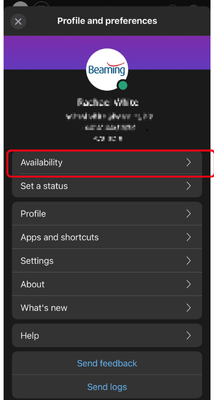 |
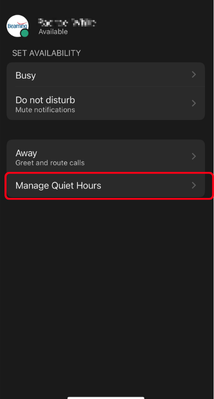 |
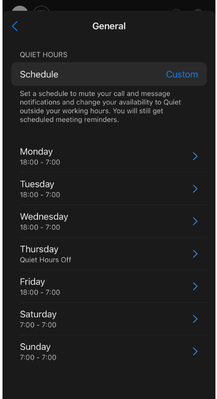 |
I’m trying to focus on a deadline – Set Do Not Disturb
- Click on your profile picture to bring up the settings menu
- Click on Availability
- Click on Do Not Disturb
- Choose the duration you want Do Not Disturb to be Set for
- Your profile will show you are not available
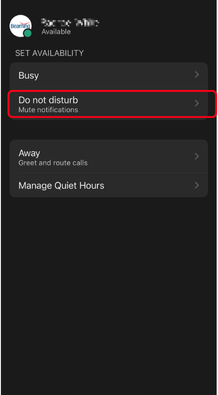 |
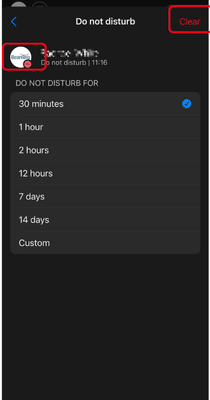 |
I’m at lunch or in a meeting – Set Away mode’
This option will mean you are not disturbed but also divert the caller to your voicemail or an alternative number
• Click on your profile picture to bring up the settings menu
• Click on Availability
• Click on Away
• Click on Greeting and choose the relevant option, e.g Lunch
• You can then choose the duration and whether to send calls to voicemail or an alternative number
• Your profile will now show you are away
• If you need to remove it, go back in via the menu and click ‘Turn Off
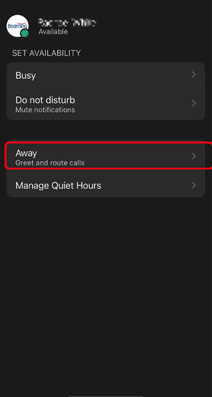 |
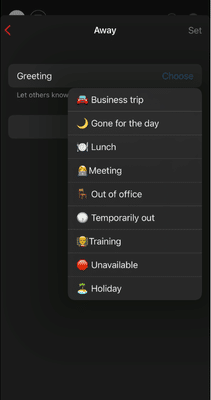 |
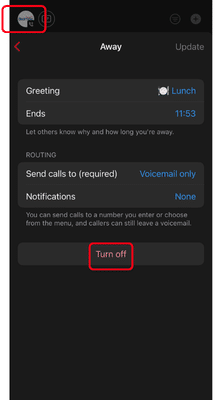 |
I’m off on Holiday – Set Away mode
You can use the away option and select a Holiday greeting as above
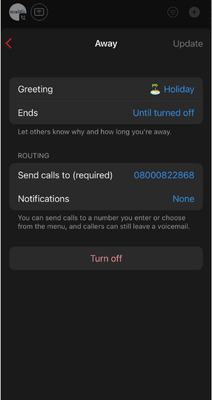 |
I don’t want notifications on my mobile – but I am happy for my desk phone to ring as normal.
You can sign-out of the App and you will no longer receive any notifications.
- Click on your profile picture
- Click Sign Out at the bottom.
- You will have to sign back in when you want to use the App again.
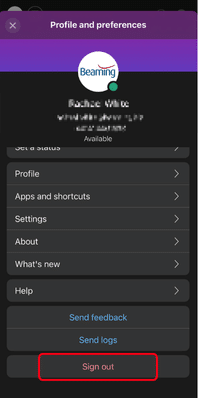 |