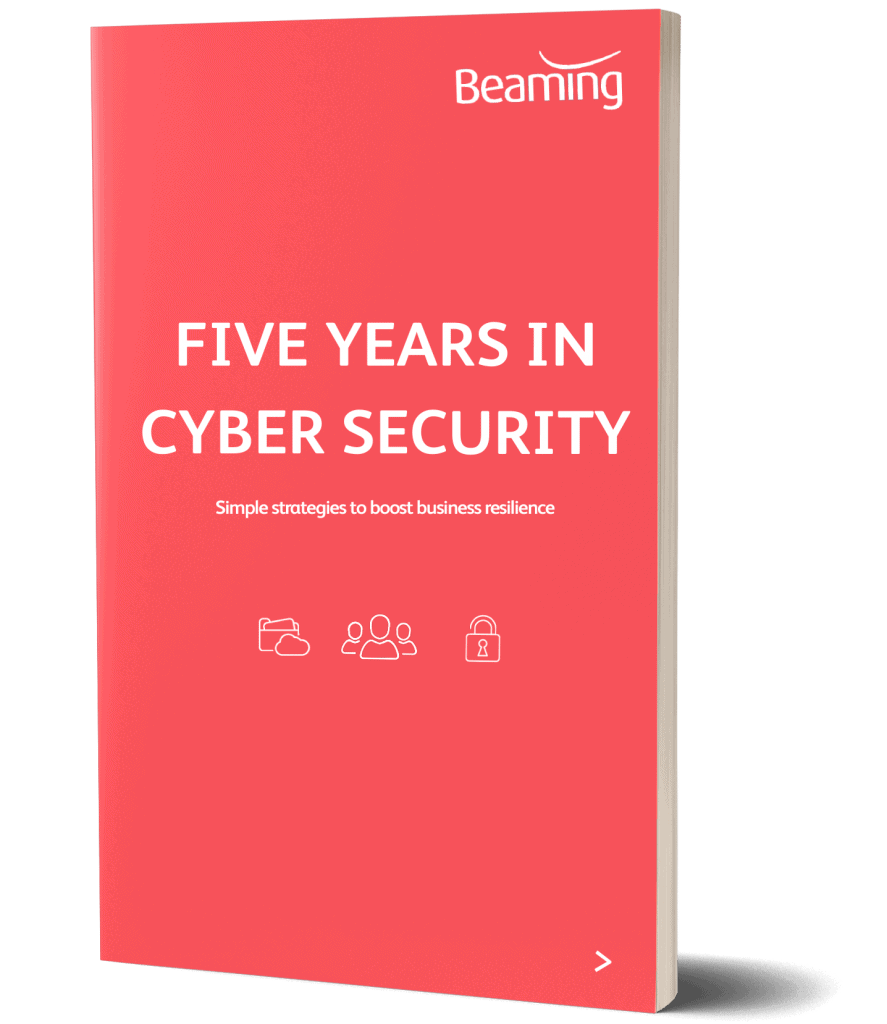How to remove Windows 10S Mode
Posted on 17 June 2019 by Beaming SupportAre you unable to download and use non-Windows applications on your Windows 10 PC? You’re probably in 10 S mode.
Windows 10 S mode is a good idea for users who have limited knowledge or may be susceptible to installing programs that could compromise your systems.
The idea behind S mode is that you can only install applications that are on the Microsoft App Store. This prevents users from accidentally installing an unauthorised program that is malicious or harmful to the device.
We’d generally recommend that in a business setting any application may only be installed with the permission of an admin (that is to say that a system administrator would need to enter their password to allow an app to be installed.), but for admins and business owners, Windows 10S mode is likely to be too restrictive and can cause a lot of issues.
Thankfully Microsoft has provided a way to remove this mode for users who wish to use Windows to its fullest. To achieve this, please follow the steps below.
Please note: Once deactivated, S mode cannot be re-instated.
Open Settings in Windows 10 and go to Updates and Security. Select Activation to see the option Go to the Store to Switch to Windows Home.
Open the Windows Store and you should be taken to the Switch out of S mode page. Choose Get, then Install. This will take a few seconds to activate, but after this you will be able to use Windows as normal.
Make sure your staff get the data security training they need to protect your business.
Stay up to date on cyber threats
Our quarterly cyber threat report tells you how many attacks are happening, what they’re most likely to target and how hackers might try to infiltrate your network.