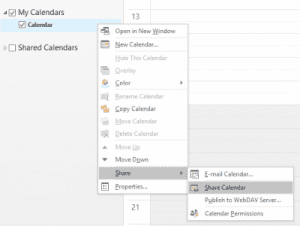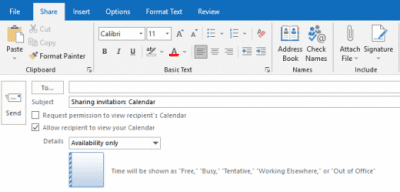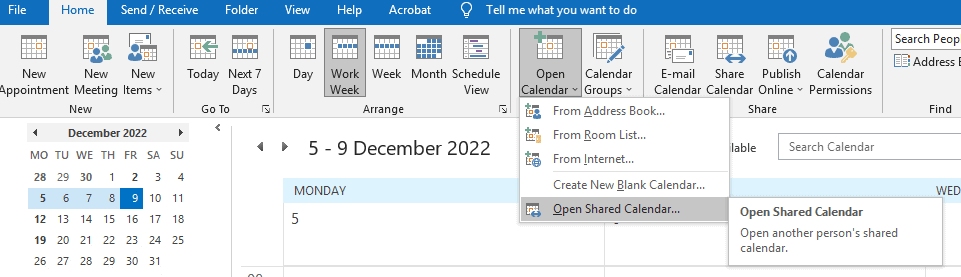How to share your Outlook calendar
Posted on 12 December 2022 by Beaming SupportThe ability to share your calendar in outlook can help to streamline your work day – colleagues being able to see when you are available or busy (and vice versa) means you can avoid the back-and-forth usually involved when trying to set a time for a meeting.
There are two ways to invite someone to share your Outlook calendar. The first gives ‘view only’ access, whereas the second allows the person you have shared with to add, amend and delete items in your calendar.
View-only sharing
1. Open Outlook, and go to your Calendar by clicking the calendar icon at the bottom left of your screen
2. Under ‘My Calendars’ right click on ‘Calendar’
3. From the drop down list, select ‘Share’ -> ‘Share calendar’
4. Enter the email address of the person you would like to share the calendar with in the ‘To’ field
5. Select whether you would like to request access to their calendar
6. Select the level of detail you wish them to have from the ‘Details’ dropdown box. The various levels of detail are explained below this dropdown box as you select the different levels.
7. Send the invitation by clicking ‘Send’.
Editor sharing
1. Open Outlook, and go to your Calendar by clicking the calendar icon at the bottom left of your screen
2. Under ‘My Calendars’ right click on ‘Calendar’
3. From the drop down list, select ‘Properties’, then click on the ‘Permissions’ tab
4. Here, you can add or remove people within your company from the address book
5. Click on the added person’s name, and chose from the predefined permissions from the ‘Permission Level’ dropdown box that you wish to grant this this person. Alternatively, you can select your own permissions from the various radio buttons and check boxes to create a custom level of access.
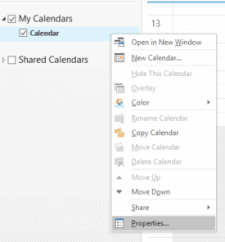
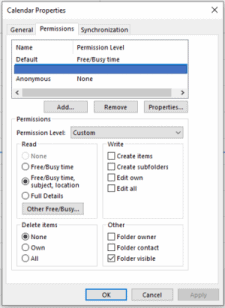
In some cases, the person that you are sharing with may have to add your calendar manually. To do this, they need to do the following:
- Open Outlook, and go to your Calendar by clicking the calendar icon at the bottom left of your screen
- In the ribbon at the top, under ‘Home’ -> ‘Manage Calendars’, click ‘Open Calendar’
- Select ‘Open Shared Calendar’
- Either type in the name of the person that is sharing their calendar with you in the box, or press the ‘Name’ button to choose from your address book.