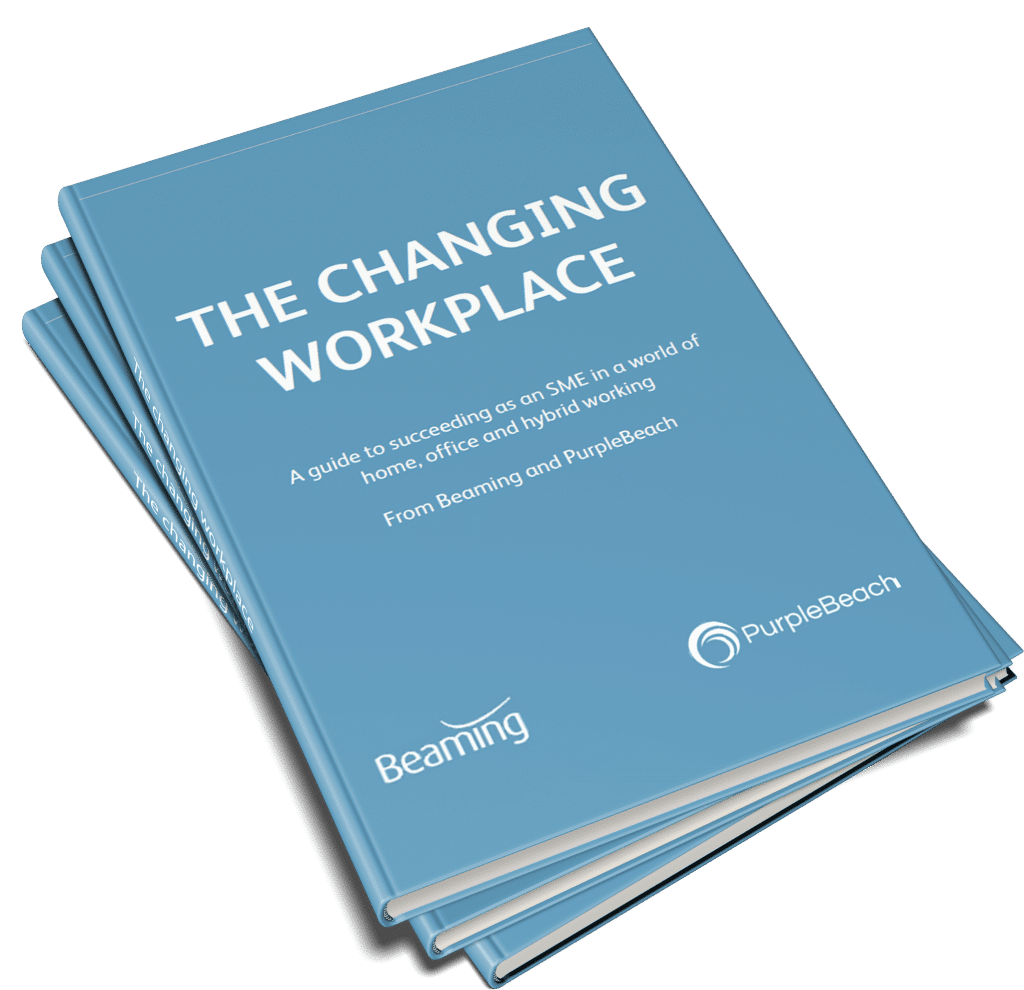“Log on attempt failed” error connecting to remote desktop
Posted on 1 October 2020 by Beaming SupportWhy am I seeing the error “Log on attempt failed” when I try to log into my remote desktop to work from home?
There’s usually a simple fix for this. Try these steps to get your remote desktop connection back up and running.
- First go to the Windows start menu and click your profile picture (or the generic placeholder profile picture), then click “Sign out”.
- Once you have signed out, press enter and you’ll get to the sign in screen. Instead of logging in as you normally would, click on “other profiles”, and sign in using your email and password here, even if this is what you normally use to sign in, it will allow fresh access to the server.
- Once signed in, click on your server and go to log into it. It will most likely tell you that the login attempt failed, but this time it will have saved your email, put your password in again and you will actually be into the server.
- Do this for the rest of your apps, signing into Office365 and Teams.
- If this does not work, try resetting your password or asking your system administrator to do it for you.
First time logging in from home?
It may be that your home broadband doesn’t support remote desktop.