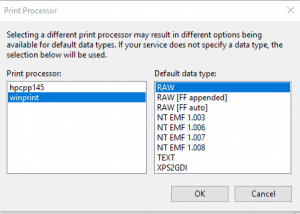How to fix common printer problems
Posted on 14 July 2023 by Beaming Support1. What type of printer do I have?
The two most common printers in are laser printers and inkjet printers.
Laser printers are more common in business or office environments, where high volumes or printing is required, while inkjets are generally used in home environments.
As far as connectivity goes the three most common types are USB, Ethernet and Wi-Fi.
USB is generally used in the home environment where the printer only needs to be connected to one computer.
Ethernet is more common on printers designed for offices where the need to connect to multiple devices to a single printer is required.
WiFi can be used in both situations, but is more common in the home environment.
2. What are the associated costs with printers?
The most expensive part of printing is often not the printer itself but the consumables (toner, fuser and drums in the case of laser printers and ink in the case of inkjet printers)
These costs can be reduced by using third party consumables rather than original – but this is not a route we would recommend. We frequently see compatibility issues, which lead to wasted time troubleshooting, and often wasted money having to replace the item.
3. Is the printer driver working?
Printer drivers are the software that allow the printer to ‘talk’ to the computer. During the lifetime of the printer, a manufacturer will occasionally release new versions of drivers that allow the printer to work better, so if a printer problem arises, your first port of call should be checking the driver is up to date.
The problem with drivers tends to come when moving to a new version of an operating system (OS). Sometimes a printer manufacturer will not release drivers for the new OS, so it is important when upgrading operating systems to make sure that there are drivers available – if there are not, you might find you need to replace your printer.
4. Dealing with printer paper jams
These can occur even on a new printer, and are not always a sign of wear and tear. It can just be a case that a piece of paper was loaded badly, or has a corner slightly folded over. If jams are an occasional issue, it’s probably not worth worrying about. If they are happening more frequently, then it may be a sign that there is damage to the rollers or another part of the paper feed system. In this case it is usually worth opening the printer up and cleaning the rubber rollers. This should be done using a specially formulated ‘platen cleaning fluid’, as this will remove ink and other debris without damaging the rummer of the roller.
5. Solving paper pickup issues
These occur when the mechanism that is used to lift the paper becomes damaged or worn out. You can identify this by worn or missing teeth on the cogs on the side of the paper tray, which can sometimes be repaired by rotating the cog round so the missing teeth are no longer used. Half-filling the paper try can also help with this issue.
6. There are marks or lines on printed pages
These issues generally only affect laser printers and are caused by damage or wear to the fuser unit or the drum of the printer. Unlike inkjet printers, where the print head is integrated into the ink cartridge, a laser printer also has a drum and a fuser unit that are used in the process of getting the print onto the paper. In most cases these parts are also consumable and will need replacing over time. Marks and lines on the print are often signs that the item is on the way out, and will need replacing.
7. I have printer network connection issues
This happens when the user’s computer has one address for the printer, but the printer has changed its network address. Its best practice to assign a static network address to a printer to avoid this sort of problem, and because of this you only tend to see this problem in users who are working from home. If the printer has been turned off for a long time it can end up being given a different network address, and the computer will no longer know where it is on the network. The problem can be fixed by simply searching for the printer on the network again, or assigning it a static address on the home network.
If you want to solve other printer connection issues see this previous article
8. I am getting a ‘Load correct paper size’ error message from printer
If you are seeing this error message and are already using the correct paper size, check the following;
- Open the printer tray and ensure the paper guides are positioned correctly. They should be pushed up against the paper, not loose or causing the paper to buckle.
- On the printer’s control panel, confirm the paper size has been set correctly.
- In your document, check that your paper size is set correctly
- If your printer has an ‘A4-A4 small override’ option, turn this on
9. Printer is printing unprompted nonsense
If your printer is unexpectedly producing what seems like rubbish, this is likely due to the printer drivers. Ensure that you have the latest driver for your operating system.
Go to printer properties by right clicking the printer icon. In the advanced tab, check that the print processor is set to ‘win print/ raw’
If this doesn’t remedy the issue, print a self-test sheet to check that the printer still works correctly.
Find more useful articles in our Knowledge Base:
About Beaming
We’re Beaming, a specialist internet service provider (ISP) for businesses. We’ve been helping organisations across the UK with fast, reliable, and secure voice and data connectivity, as well as managed services, since 2004.
From the resilient and secure network we’ve built, to the choice of tailormade products all supplied with expert service, we provide peace of mind that businesses require.
We know that your business is unique, so we take the time to get to know you and your specific needs. If you’re looking for a reliable ISP for your business, we’d love to chat.