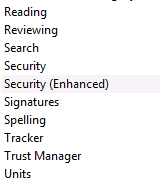Adobe Acrobat Reader not opening PDF files in terminal server (Remote Desktop)
Posted on 13 March 2019 by Beaming SupportHave you tried opening a PDF document when you are using a terminal server, but when it opens in Adobe Acrobat Reader DC it doesn’t seem to display, or it prompts you with “There was an error opening this document. Access denied”?
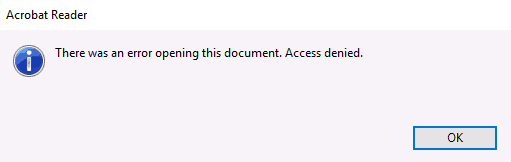
We have a simple tip that should restore the program and allow you to open those documents again.
Step 1 – Acrobat Reader Preferences
Open the Adobe Acrobat Reader DC program (you may find this on your desktop, or in your start items).
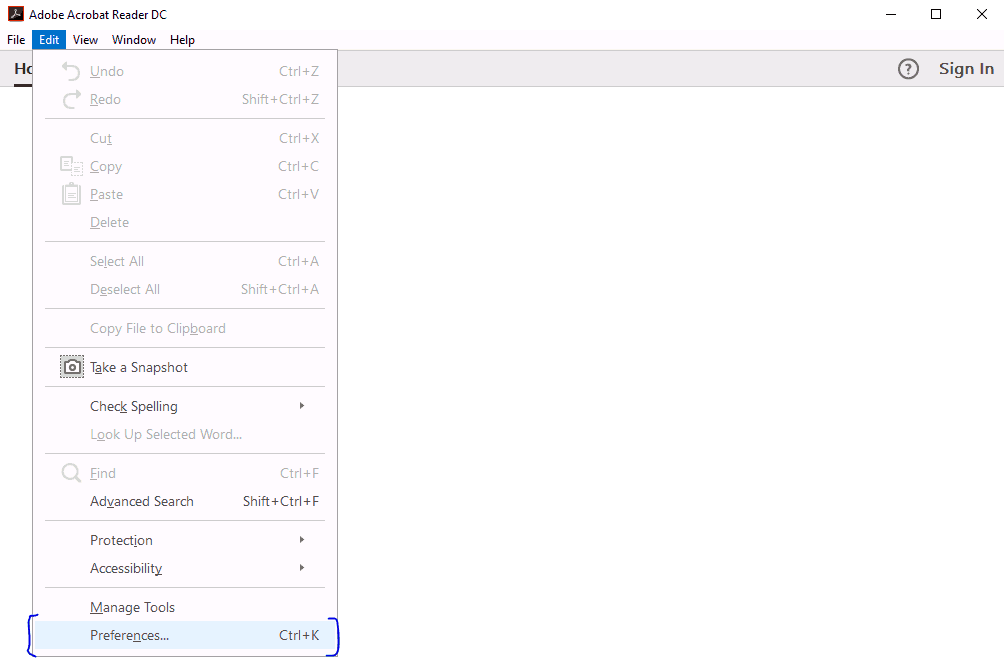
Please then press Edit and select Preferences.
Step 2 – Navigate to Security (Enhanced)
Step 3 – Untick Enable protected mode at startup
All you need to do is un-tick the box highlighted below.

If you are prompted with a warning window, please press yes..
Now it should look like this:

Step 4 – Close down adobe Acrobat and open A PDF File
Now that his has been un-ticked, please close the dialogue box, and also close down all instances of Adobe Acrobat Reader DC. You should now be able to open PDF files with no problems.
Take advantage of our expertise
Our team share their how-tos, trouble shooting guides and tips for getting the best from your business connectivity in a monthly email round up.