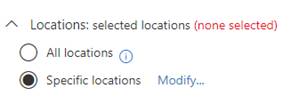Download emails from Office 365 to save elsewhere
Posted on 14 January 2019 by Beaming SupportIn order to download emails from Office 365 to be saved elsewhere, you’ll want to create a .PST file. To do this, follow our instructions to export emails to a .PST file.
- Log in to O365 Admin Center and go to ‘Security & Compliance’ under Admin Centers
- Under ‘Search & Investigation’ go to Content Search
- Create new search. Under locations on the left, make sure ‘Specific locations’ is checked and click Modify
4. Add the mailboxes to search using the ‘Choose Users, Groups or teams’ link. Follow though the links adding the users and click save.
5. You’ll now be able to save & run the search. Once the search has been completed you’ll be able to export it and then download to .PST
6. To export the mailbox click ‘Export’ at the top and choose the search job created above
7. Once selected you’ll be able to run the export, this will just start processing the data. Wait for the data to be processed if the results are fairly large. Once completed you’ll be able to download the results to the .PST file
If you have trouble downloading the results, use IE11 with ‘InPrivate’ mode