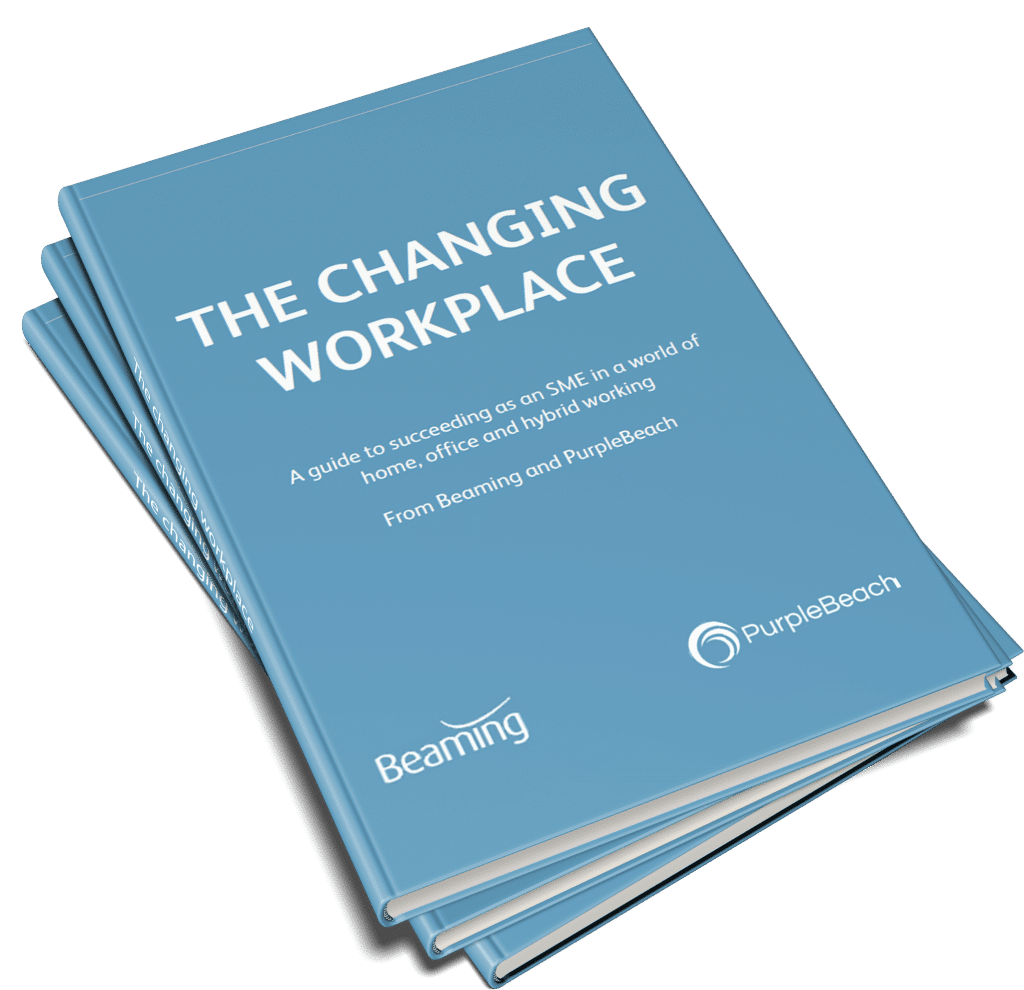I’m working from home and I can’t connect to the internet
Posted on 22 December 2020 by Beaming SupportIt’s always annoying when you can’t connect to the internet, but it’s even worse when it means you can’t work, which is likely to be the case if you use email, VoIP, remote desktop software or cloud-based applications like the Office 365 suite or Sage.
When you’re working from home, hanging on the telephone to speak with your internet service provider feels like an unproductive use of time, so while you wait, try these tricks to make sure you’re not missing a relatively simple fix for your loss of internet service.
1. Check that your internet connection is definitely to blame.
If you’re using a cloud application and it stops working, it may well be due to a loss of internet connectivity, but you’ll want to confirm this. When you click on a browser, see what it says here, can you connect to a page or does it tell you that you have no internet?
2. Check airplane mode.
Check to see if you have turned airplane mode on by mistake. Using Windows 10, look in the bottom right of your screen, and click the up arrow or the notification button on the far right to see if airplane mode is turned on. If it is, then turn it off and see if you can connect now.
3. Check that your router is plugged in correctly.
Are all the correct cables connected and are all the correct lights on to indicate that you have an internet connection?
4. Check speeds.
If your broadband seems to be connected but it’s running slowly and dropping out, a good idea would be to check your internet speeds. Use an online speed test. If your ISP promised an average 30mbps download speed, but when you check on the speed checker, you are getting only 2mbps, that indicates a problem with either your line or your internet provider. With broadband, upload speed is slower than download, so don’t expect your upload speed to match your download speed. Bear in mind that your connection speed can vary due to things like connecting through WiFi rather than a wired connection, but significant fluctuations or a big gap between the speeds you signed up for and what you are receiving should be reported to your ISP.
5. Turn off your router.
Fifth, turn your router off for five or more minutes, and turn it back on to see if that resolves the problem for you.
We know that problems with broadband can be a real drain on time for staff working from home, but when your remote working team members all use the same internet service provider, and you choose one like Beaming that specialises in business connectivity, you shouldn’t have time to run through any of these checks while you wait to speak to an expert technician.
You’ll benefit from shorter wait and fix times, because they won’t need to “triage” high volumes of callers in the same way and you’ll also have the peace of mind that comes with knowing you’re in control; your business data isn’t flying across various ISPs’ networks and if there is a problem, you know that one provider is taking charge.
Free Download: "Simple Fixes for Common WFH IT Problems"
Use the form below to get a quote for providing Beaming business broadband to your remote workers
Companies we’ve helped with remote working

- Remote Working
- Broadband
PR Artistry
PR Artistry is a PR and content creation company. Since 2017 everyone at PRA has worked remotely therefore a central point for the company’s connectivity & communication is essential.

- Broadband
- Remote Working
The Adastral Group
With one eye always on the future, the Adastral Group knew there was likely to be a move towards the virtual delivery of training, but they couldn’t have predicted quite how quickly this would happen.

- Hosted Voice
- Telephony
- SME
Abbotprint
An ageing ISDN telephone system and a desire to be prepared for the future prompted the move to cloud voice technology for this innovative printing firm.

- Remote Working
- Broadband
PR Artistry
PR Artistry is a PR and content creation company. Since 2017 everyone at PRA has worked remotely therefore a central point for the company’s connectivity & communication is essential.

- Broadband
- Remote Working
The Adastral Group
With one eye always on the future, the Adastral Group knew there was likely to be a move towards the virtual delivery of training, but they couldn’t have predicted quite how quickly this would happen.

- Hosted Voice
- Telephony
- SME
Abbotprint
An ageing ISDN telephone system and a desire to be prepared for the future prompted the move to cloud voice technology for this innovative printing firm.