Stop inbound emails being marked as spam in Office 365
Posted on 19 March 2019 by Beaming SupportSometimes Office 365 will mark an email as spam incorrectly. Fortunately there is an easy way to white list a domain or email address in the Office 365 Exchange Centre.
Before you do, make sure you’re confident that the email address is legitimate
To get started, please log in to Office 365 and go to the Exchange Centre. Then go to Protection (1), Spam Filter (2), then Edit (3) after highlighting the default option as below.
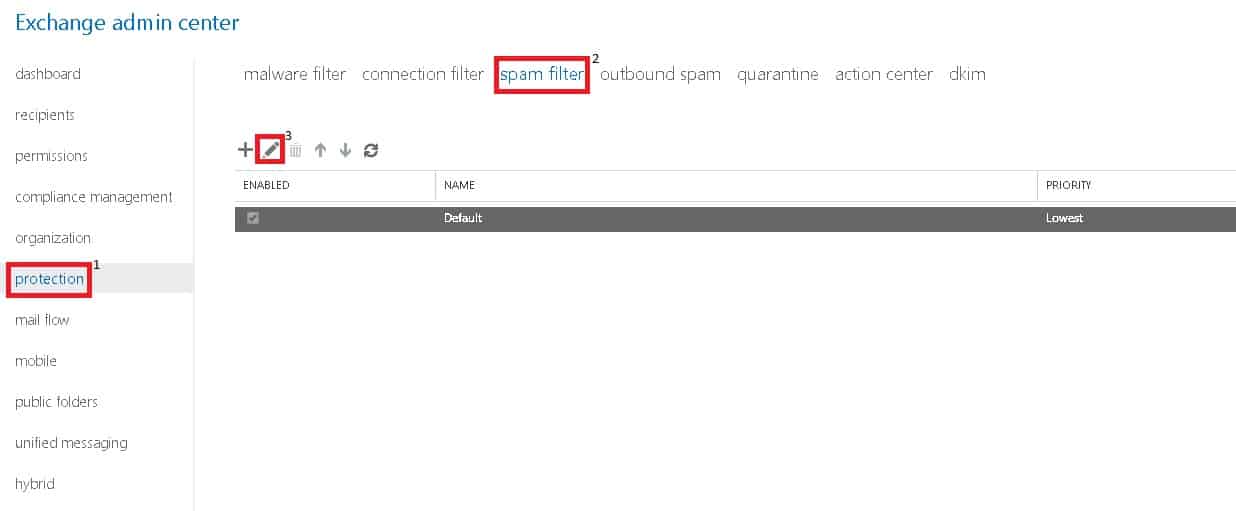
Then select Allow Lists (4) to view the current allowed senders and domains. To add a sender or domain, select the + on the section that you wish to add an entry to. Once you have finished adding the sender or domains, click Save.
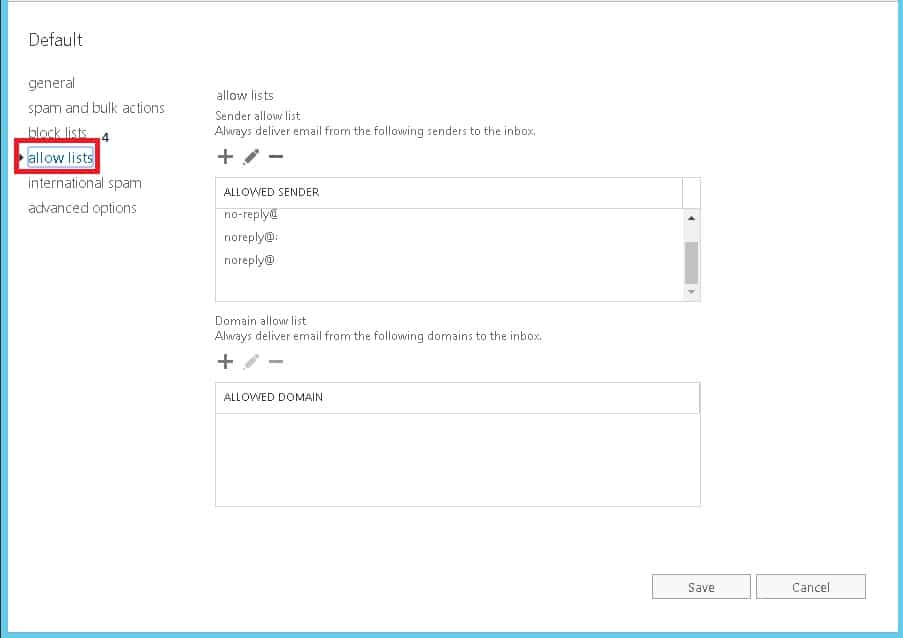
This should stop emails from trusted senders getting stuck in your spam filter.
Found this useful?
Our team share their how-tos, trouble shooting guides and tips for getting the best from your business connectivity in a monthly email round up.