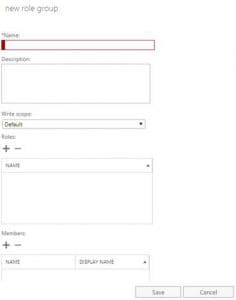Allowing a non-admin to create and manage new users in Office 365
Posted on 14 January 2019 by Beaming SupportOffice 365 allows for certain users (in addition to administrators) to make changes such as amending distribution groups and recipient creation.
This needs to be enabled by the administrators from within “Permissions” in the Office 365 Admin Centre. It means that, for example, when a new group or user needs to be created/amended, a trusted user is able to do so without having to contact their administrator.
An administrator is able to create new roles and choose who will be able to use them.
Using and amending role groups
There are ready-made permissions that come as part of Office 365 such as “Recipient Management”. This group provides pre-set permissions for roles including creating recipients, creating groups, message tracking and resetting passwords. These groups can be customised to add or remove further roles to meet your needs.
When editing this permission group there is a ‘Members’ section, this is where the administrator can add users to allow them to have permissions to these roles.
Create a custom role group allowing non-admins to create a distribution group
In the example below, the administrator would like a user to have permissions to create a distribution group but not reset passwords. A new group could be created as follows.
- Go to Exchange Admin Centre, Permissions and then choose the + icon. You will then see a window as below:
- Choose a name such as ‘Group Creation’.
- Add a ‘Write Scope’ chosen from the dropdown. The ‘Write Scope’ defines the impact and influence of the role and will only affect those in the scope. The administrator can create the ‘Write Scope’ and apply this to limit the changes that can be made. Write Scopes are created using the Exchange Management Shell.
- Under the Roles section , choose the + and you will be presented with a list of the available Roles that can be set. In this case you would select ‘Distribution Groups’. Below that you would then add the users you would like to have these permissions into the ‘Members’ section. Once this is completed please choose the ‘Save’ button.
Now the chosen user(s) are able to create and manage groups, amending where necessary.
Beaming is an independent Internet Service Provider bringing connectivity joy to businesses across the UK.
To complement our connectivity, we offer a range of services designed to support your business.
Stay connected
Beaming’s monthly email bulletin will keep you up to date with the latest tech, cyber security advice & tips to make the most of your connectivity.